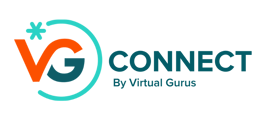The Phone/Text Settings section allows you to customize how VG Connect manages phone and text interactions, ensuring seamless communication with your customers.
Customizing Phone Settings
On this page, you can adjust key settings such as the area code, voice, intro message, and the audio that plays while VG Connect processes requests.

-
Area Code: You can select a local area code within the US or Canada, and VG Connect will update your phone number accordingly. If you need an area code from another country, contact us at csmsupport@thevirtualgurus.com and we’ll check availability for your requested country.
-
Phone Call Voice & Greeting: Choose from a variety of voice options to personalize how VG Connect sounds when answering calls. You can select a tone that best fits your brand, from "upbeat and lively" to "clear and concise." The intro message is also customizable, allowing you to tailor the initial greeting your customers hear when they call.
-
Audio While Processing: You can customize the audio sound that plays while VG Connect is thinking or processing a request, creating a smooth experience for your callers.
Call Forwarding & Availability
VG Connect offers flexible call forwarding options that allow you to tailor when it’s active. You can choose to use VG Connect 24/7 for all your calls or configure it to manage calls during specific timeframes, such as after-hours or weekends. This ensures that your business remains responsive even when your team isn’t available, without requiring round-the-clock staffing.
For specific call forwarding instructions, please refer to your phone carrier for steps on how to forward calls to VG Connect. Here are some quick links to popular carriers:
United States
Canada
- Rogers Mobile Call Forwarding
- Rogers Home Call Forwarding
- Bell Mobile Call Forwarding
- Telus Mobile Call Forwarding
- Telus Home Call Forwarding
If you don't see your carrier listed, or if you have a business number, mobile, or home phone with another carrier, please refer to the instructions provided by your carrier. A quick Google search of your carrier and 'call forwarding' should also bring up the required results."
Texting Capabilities
VG Connect can also respond via text using the same phone number. Setting up text functionality can take 1-2 weeks, as each number and business must be approved by wireless carriers. If you'd like to enable texting for your VG Connect, reach out to us at csmsupport@thevirtualgurus.com to get started.
For technical support or a more detailed walkthrough, book a 1:1 onboarding session.