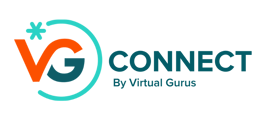The Convo Options settings allow you to control how VG Connect handles conversations with your customers. This page includes various fields you can customize to tailor VG Connect's interactions to your business needs. Below is the list of editable fields, along with explanations for each of them—for additional support or questions, book your 1:1 onboarding meeting.

What is the call to action?
Choose between “Schedule an appointment” or a custom action. If you select “Schedule an appointment,” VG Connect will prompt the customer to schedule after asking predefined questions. For custom actions, you can define instructions like “Send the customer to this form: xyz” or “Direct them to this website to learn more: xyz.”
How will people schedule with you?
You can either have VG Connect ask for availability or provide a calendar link (e.g., Calendly, Google Meet, etc). If VG Connect asks for availability, it will gather a few preferred times from the customer, and you’ll need to follow up to finalize the appointment.
Where is your service provided:
This is useful if your services are limited to specific regions (e.g., “Within 30 miles of Seattle” or “Greater Toronto area”). VG Connect will ensure the customer is located within the specified area. If no location restrictions apply, leave this blank.
What questions do you ask to qualify leads:
List any questions you'd like VG Connect to ask the customer for lead qualification. You can also set up conditional questions like, “If they’re buying a house, ask what their budget is.” Alternatively, if you don't want VG Connect to ask questions, simply state, “No need to ask questions—just be helpful and answer any inquiries.”
What additional info should VG Connect know about your business?
Provide any details you want VG Connect to know that aren’t available on your website or need emphasis, such as services, pricing, or background information.
Company logo:
You can upload an optional company logo. It will appear when you're logged into VG Connect and will also be added to the email footer in any communications.
What is your pricing?
If you want to qualify leads based on pricing (e.g., to avoid customers expecting $100 services when you charge $1000), include pricing information here. If you don’t want to use pricing for qualification, you can mention pricing in the general info section instead.
What should be your assistant’s personality?
VG Connect offers several personality options for your assistant. “Professional” is the most common, but feel free to explore other personalities that might better match your brand or customer preferences.
Other important links:
Any links you add here, such as to your photo gallery, social media sites or service pages, will be used and shared by VG Connect during conversations. For example, if a customer asks for photos, VG Connect can share the link, or if on a phone call, VG Connect will offer to text the link to the customer.
For more detailed customization, including Advanced Options, refer to the Advanced Settings Section.