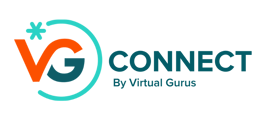The Chatbot Settings in VG Connect allow you to customize the appearance and functionality of your AI receptionist to suit your brand and website. For additional support or questions, book your 1:1 onboarding meeting.
Customizing the Chatbot Layout and Colors
You have the option to choose between different templates and accent colors for your chatbot's layout. This feature ensures that the chatbot aligns with your brand’s aesthetic. Additionally, you can modify the chatbot’s introductory message to greet visitors in a way that feels more personalized and on-brand.

Creating a Short URL for Your Chatbot
VG Connect also allows you to generate a short URL for your chatbot (e.g., vgconnect.ai/mybusiness). This URL is perfect for sharing on social media or embedding into email signatures, making it easy for customers to connect with your AI receptionist.
Embedding the Chatbot on Your Website
To integrate VG Connect into your website, simply copy the provided code and paste it into your site’s footer. This will ensure the chatbot icon appears consistently across all pages. If you prefer, you can change the color of the chatbot icon that displays in the bottom-right corner to match your brand’s color scheme.
Using Custom Icons
If you'd like to replace the default chatbot icon with a custom image, it’s easy to do. First, upload the desired image to a publicly accessible location, then modify the code by adding the following line:
window.customImage = '<url>';
Replace <url> with the image’s web address. This line should be added just below the existing code line where it says window.agentId = ...
Embedding Instructions
At the bottom of the settings page, you'll find detailed instructions on how to embed VG Connect into your website. These steps guide you through the process, ensuring seamless integration.
For technical support or for a more detailed walkthrough, book a 1:1 onboarding session.