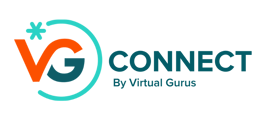In the Convo Options section, at the bottom of the page, you’ll find more advanced settings that provide additional control over your VG Connect assistant's workflows and interactions. These options are typically not required for most users but can be highly useful in complex or specific scenarios.
You can access these by toggling the “Show Options” button at the bottom of the page:

Once toggled, you will see the following options:

Summary of Advanced Conversation Options:
-
Custom Rules: Pass specific instructions to VG Connect to guide its interactions. For example, if your business is named "Rod Stewart Plumbing" and has no affiliation with the celebrity, you can add a rule to prevent VG Connect from mentioning the celebrity Rod Stewart.
-
Creativity: Adjust how creative VG Connect’s responses are. Lower values make responses more predictable and straightforward, while higher values introduce more creativity and variability. A value between 0 and 0.5 is recommended for most cases.
-
Custom Qualification Instructions: You can override VG Connect’s default qualification process. For instance, specify that a customer is only qualified if they express interest in a particular service, like rug cleaning, to align with your specific business needs.
-
Custom Summary and Next Steps Instructions: Customize how VG Connect summarizes conversations and generates next steps. You might request that only specific information is included in summaries or ask VG Connect to calculate prices based on customer inputs. You can also define how detailed you want the next steps to be.
Testing Advanced Workflows
These advanced options are powerful tools that allow you to tailor workflows and interactions to your exact specifications. We recommend testing your advanced settings with a few sample conversations to ensure they meet your expectations.
For personalized setup assistance and to ensure you get the most out of VG Connect's advanced workflows, book a 1:1 onboarding session or email us at csmsupport@thevirtualgurus.com.